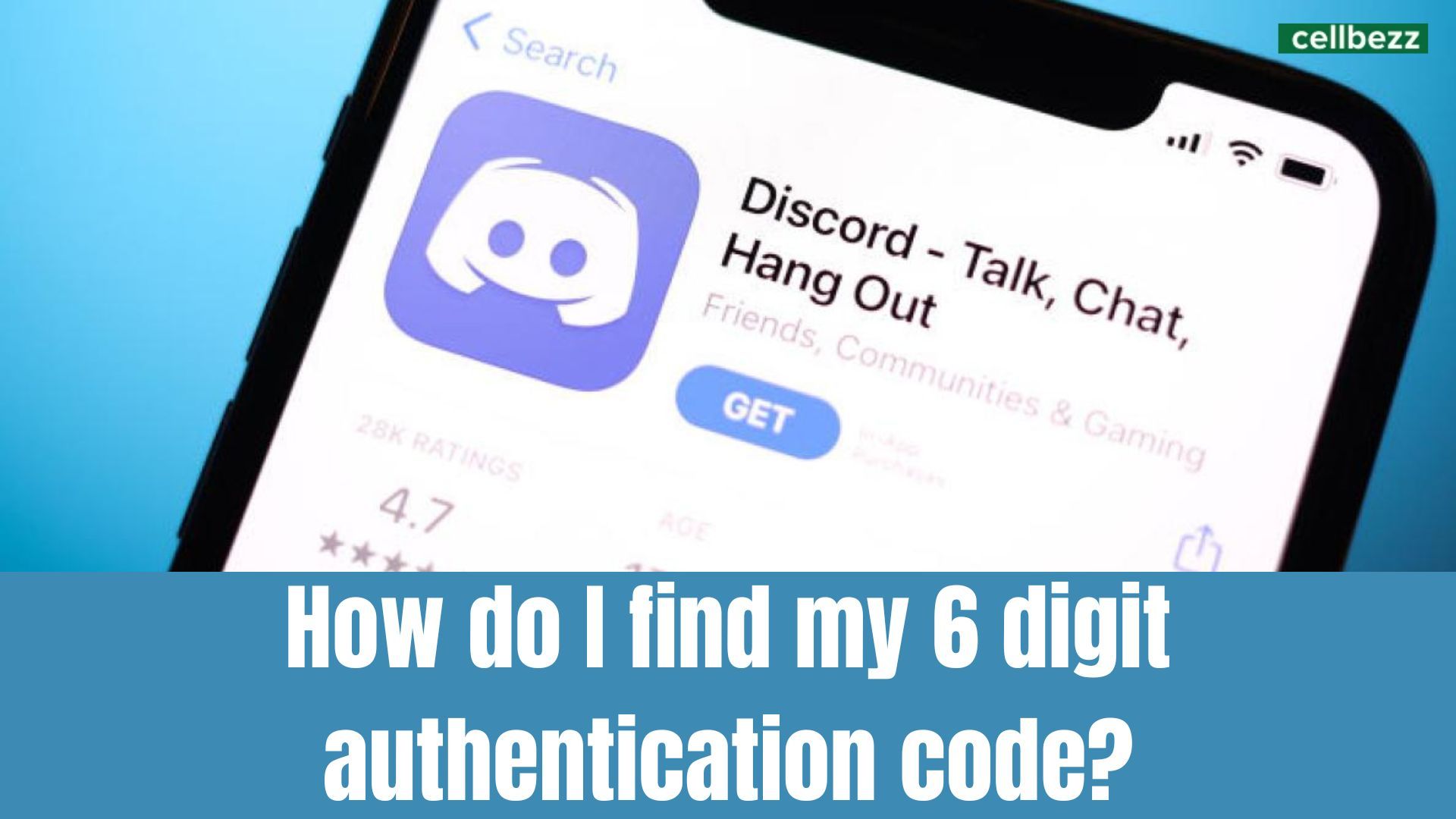
In this article, we'll guide you through the straightforward process of locating your 6-digit authentication code for Discord. Whether you're a new user or just need a quick reminder, we've got you covered with clear and concise steps. Let's get started.
How to enable two-factor authentication on Discord?
Before we delve into how to find your 6-digit authentication code, let's first explore how to enable two-factor authentication on Discord.
- Open Discord and click on the user settings icon located on the bottom left of the screen.
- Select "My Account" from the menu on the left-hand side of the screen.
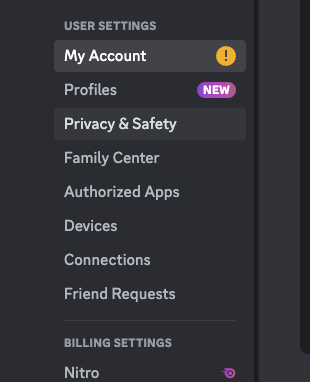
- Scroll down to the "Two-Factor Authentication" section and click on "Enable Two-Factor Authentication."
- Follow the prompts to set up your authentication method, which can be either an authentication app or SMS verification.
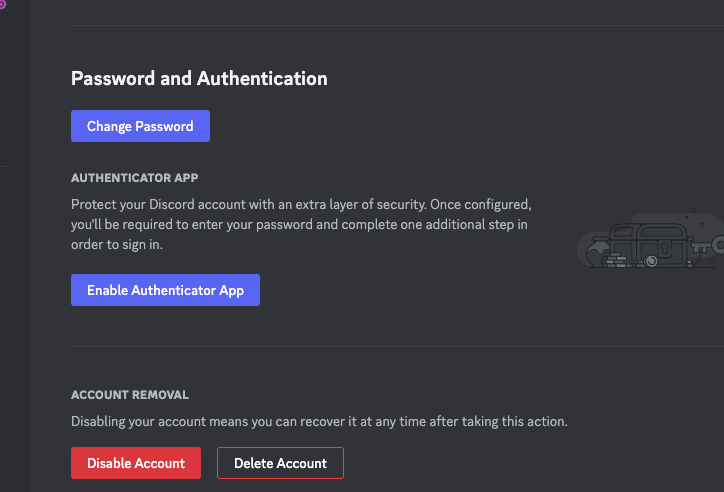
Once you have enabled two-factor authentication, you will need to enter your 6-digit authentication code every time you log in from a new device.
How to find your 6-digit authentication code on Discord?
Now that you have enabled two-factor authentication, let's explore how to find your 6-digit authentication code on Discord.
- Open your preferred authentication app on your phone. Popular authentication apps include Google Authenticator, Authy, and LastPass Authenticator.
- Locate the Discord account in your authentication app.
- The 6-digit authentication code will be displayed next to your Discord account.
If you are using SMS verification, the 6-digit authentication code will be sent to your phone via text message.
It's important to note that the 6-digit authentication code changes every 30 seconds, so be sure to enter it promptly when prompted during the login process.
How to setup 2FA
-
Scan the QR Code: Open the Google Authenticator app on your mobile device. Tap the '+' sign or the option to add a new account. You can choose to scan the QR code displayed on your computer screen or manually enter the provided key.
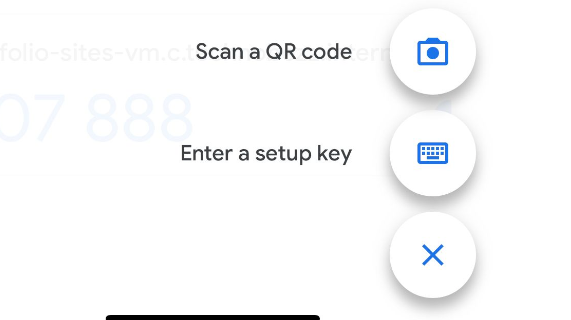
-
Enter the 6-Digit Code: After scanning the QR code or manually entering the key, Google Authenticator will generate a 6-digit verification code. Enter this code into the Discord window on your computer.
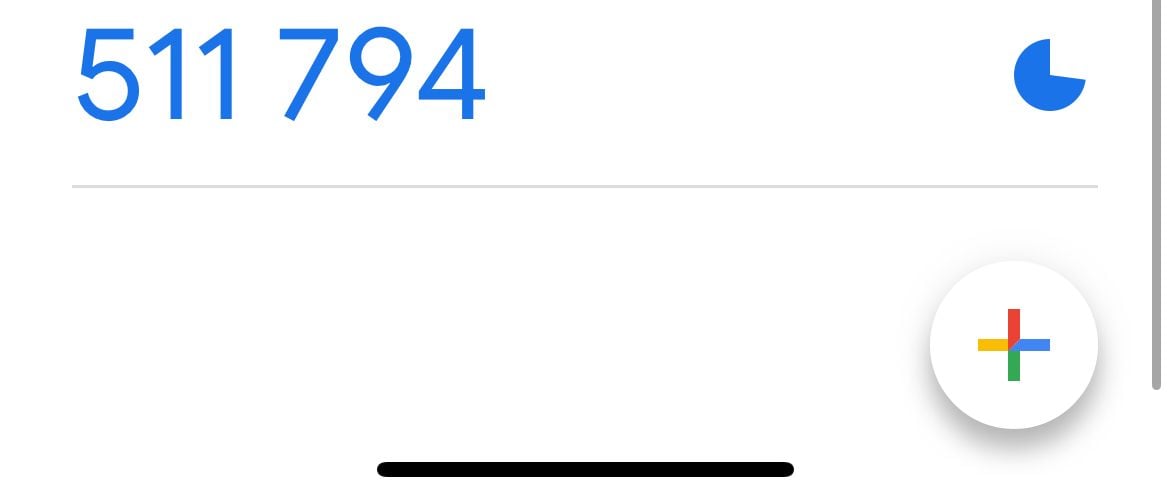
-
Confirmation: Discord will ask you to enter a 6-digit code from your Google Authenticator app. This code will refresh every 30 seconds for added security. Enter the code and click "Enable."
-
Backup Codes: Discord will also provide you with a set of backup codes. These codes are essential if you ever lose access to your Google Authenticator app. Store them in a safe place.
-
2FA Enabled: Congratulations, your two-factor authentication (2FA) for Discord is now enabled! You'll need to enter a code from Google Authenticator whenever you log in to Discord on a new device or after logging out.
What is a 6-digit authentication code?
A 6-digit authentication code is a security feature that helps protect your Discord account from unauthorized access. It is a unique code that is generated by the two-factor authentication system in order to verify that you are the legitimate owner of the account. Once you enable two-factor authentication, you will be prompted to enter this code in addition to your password when you log in to Discord from a new device.
