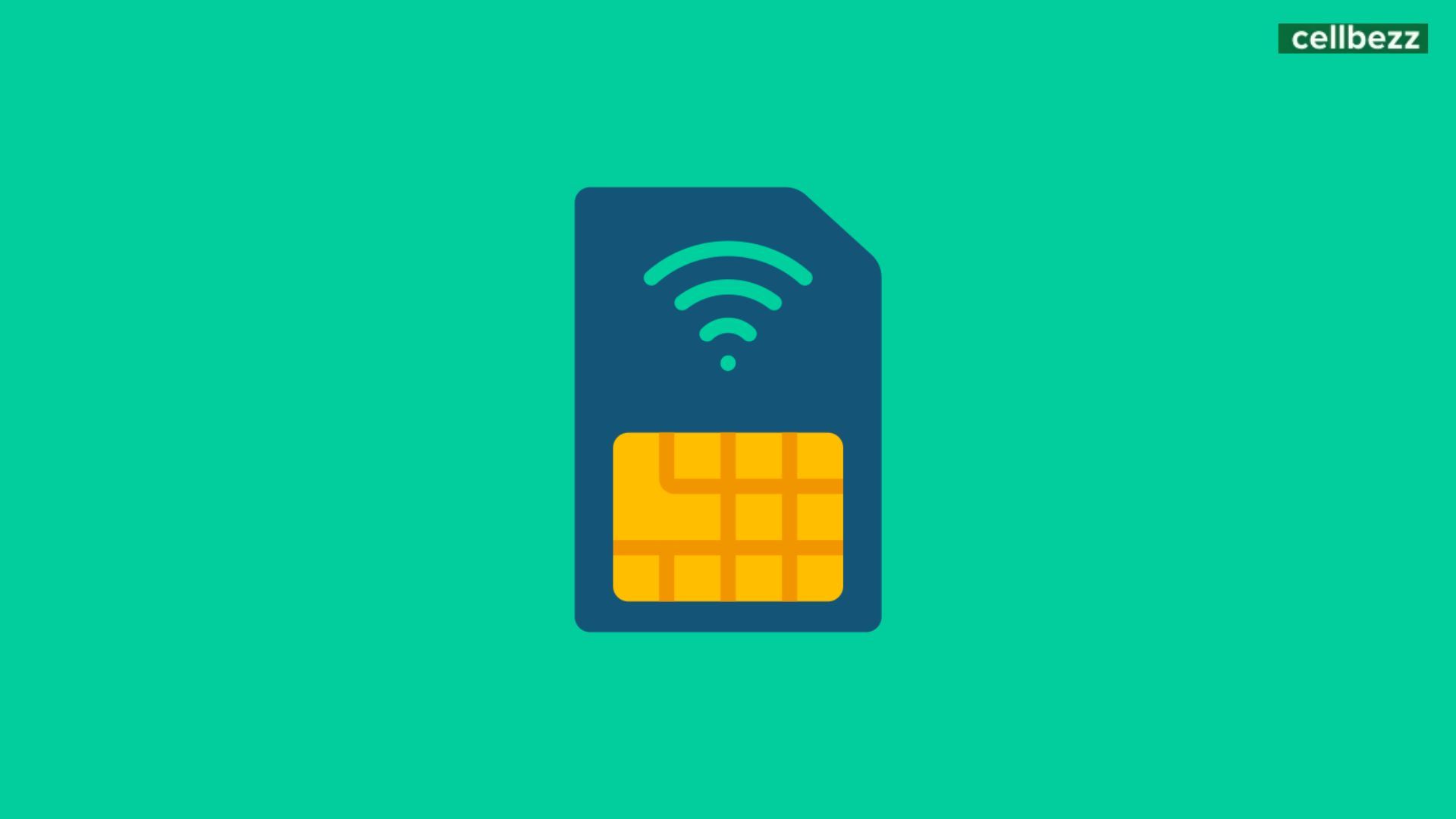
If you're seeing 'SIM card not provisioned MM#2' error, you're not alone. This article explains why it happens and how to fix it, whether you've had this issue for a while or just got a new phone.
Quick Answers & User Discussions
-
What does this mean?: It's an error message indicating that your SIM card isn't activated or recognized by your network.
-
Why I'm seeing this error?:
- New SIM card not activated.
- SIM card not inserted correctly.
- SIM card damaged or expired.
- Network issues.
-
Quick solutions:
- Contact your mobile carrier to activate the SIM card.
- Ensure the SIM card is properly inserted.
- Try a different SIM card.
- Check for network problems in your area.
-
Next Steps:
- Contact your mobile carrier's customer support.
- Replace the SIM card if it's damaged or expired.
- Troubleshoot network issues with your carrier.
Why Trust Us?
With over a decade of experience in troubleshooting mobile phone issues, you can rely on us. Feel free to reach out for any future assistance.
From Alice: What worked for me was reinserting my SIM card. I also rebooted my phone, and that seemed to kickstart the activation process. After doing these steps, my phone was back to normal, and I haven't seen the 'SIM card not provisioned MM#2' error since.From Jrmo1: I found success by reaching out to my carrier's customer support. They guided me through the activation process, which involved some backend work on their end. It took a bit of time, but eventually, my SIM card was provisioned correctly, and the error disappeared. So, if you're stuck with this issue, consider contacting your carrier for assistance.
What does SIM card provisioned mean?
A SIM card needs to be provisioned before it can be used. When a request for mobile connectivity is made, there is a process that finds your device’s IMEI number and then validates the SIM card. If the SIM card isn’t capable of receiving instructions from your network, it won’t be able to provide you with any service.
If you’re getting the ‘SIM card not provisioned’ message on your Android device, it means that your SIM card isn’t properly configured yet. This can happen if you are using a new SIM card in your device. You might also see the error if you are using your SIM card on a different network.
You may also see the ‘SIM card not provisioned’ error if you are trying to use an international SIM card in your device.
How to fix the "SIM Card Not Provisioned MM#2" Error
Restart your device
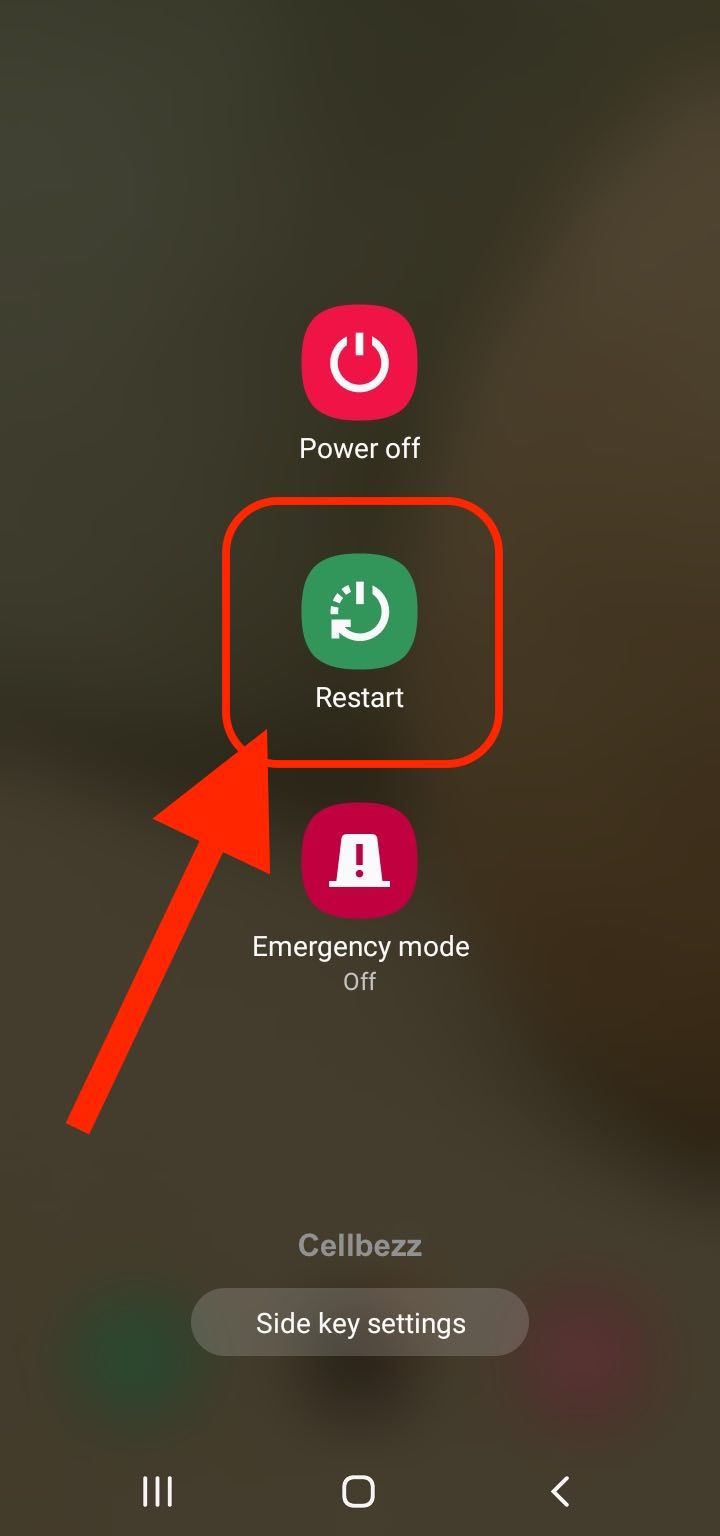
First, restart your device. This will force your phone to close any open apps and re-establish a fresh connection. Then, try inserting a new SIM card. This may help the problem disappear completely. If this doesn't work, try disabling airplane mode and rebooting the phone.
Re-install the SIM card
If you are using a damaged SIM card, it can trigger the ‘SIM card not provisioned’ error. In such cases, you must first repair the SIM card and then insert it back in your device. If your SIM card isn’t damaged and you are still seeing the ‘SIM card not provisioned’ error, you can try re-installing your SIM card.
This is one of the simplest methods to troubleshoot the ‘SIM card not provisioned’ issue. Make sure you are re-installing the SIM card in the correct orientation. Once you have re-installed the SIM card, restart your device and check if the issue persists. If it doesn’t resolve the issue, try the other methods mentioned in the article.
An incorrect SIM card insertion can cause your device to show the error.
Is your SIM card activated?
Most of the time, once you place a new SIM card in your phone, it will activate automatically or within 24 hours. If that does not happen, you can activate it manually. You can do this by:
- Sending an SMS
- Activating the SIM card by visiting and logging into the activation page carrier's website.
Update Carrier Services
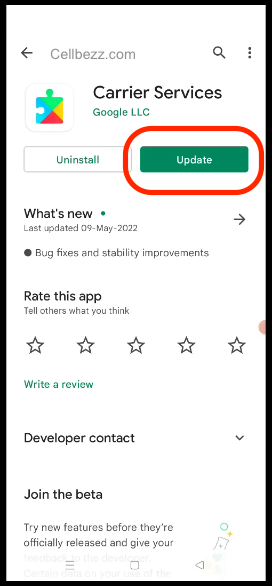
To fix this issue, take the following steps:
- Open the Google Play Store app on your device.
- Tap your account avatar located in the top right corner of the screen.
- From the drop-down menu, select "Manage apps and device."
- Under the "Updates available" section, tap "See details."
- Find "Carrier Services" on the list of apps.
- If an update is available, tap "Update" next to Carrier Services.
- This will install the most recent version of Carrier Services, which may resolve the "SIM card not provisioned MM#2" error.
Airplane Mode
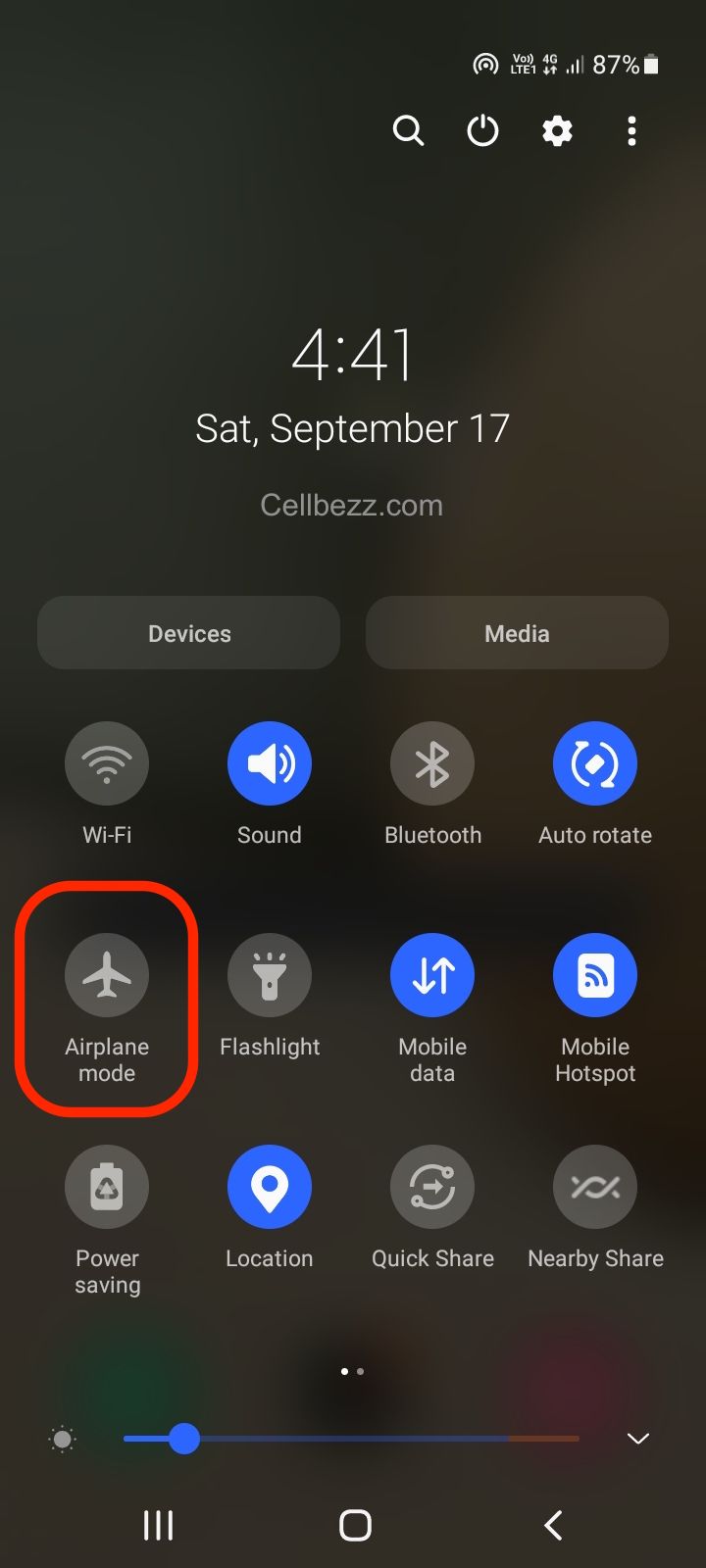
- Swipe down from the top of your phone's screen to access the Quick Settings panel.
- Tap on the Airplane Mode icon to enable it.
- Wait for a few minutes to ensure that the phone's network services have been disabled.
- Tap on the Airplane Mode icon again to disable it and re-enable network services.
After disabling Airplane mode, try making a call or sending a message to see if the error has been resolved.
Choose Network Settings
- Go to the Settings app on your phone.
- Select "Mobile Networks" or "Wireless and Networks."
- Tap on "Network Operators."
- Choose "Search Networks" or "Select Manually."
- Select your mobile network from the list of available networks.
If this still doesn't work, you may consider resetting your network settings. Here's how:
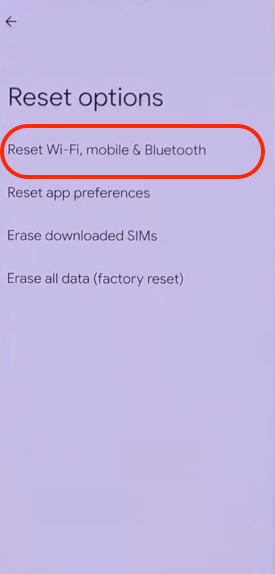
- Go to the Settings app on your phone.
- Tap "System."
- Select "Reset options."
- Choose "Reset Wi-Fi, mobile & Bluetooth."
- Tap "Reset settings" to confirm.
By resetting your network settings, it should clear any misconfigurations that might be causing the "SIM card not provisioned MM#2" error and return your phone to its default network settings.
What to do if you can't activate your SIM Card?
If you haven't been able to activate your SIM card, call your carrier. However, you will have to use another device. Explain the problem so the carrier can then find a solution. If there is a problem on the server, you will have to wait until it is fixed. Another problem can be a faulty SIM card, in which case you will need a replacement.
Other possible reasons & solutions
-
Damaged SIM card: A damaged SIM card can trigger the error. Make sure your SIM card is not physically damaged. If it is, you may need to get a replacement from your carrier.
-
Locked SIM card: If your SIM card is locked, you won't be able to use it on any device. You'll need to contact your carrier to unlock it before you can use it.
-
Incorrect SIM card type: If you're using a different mobile network, you may need to use a new SIM card. Make sure you're using the correct type of SIM card for your network.
-
Expired SIM card: If your SIM card has expired, you'll need to replace it immediately. Otherwise, your device will continue to show the error.
