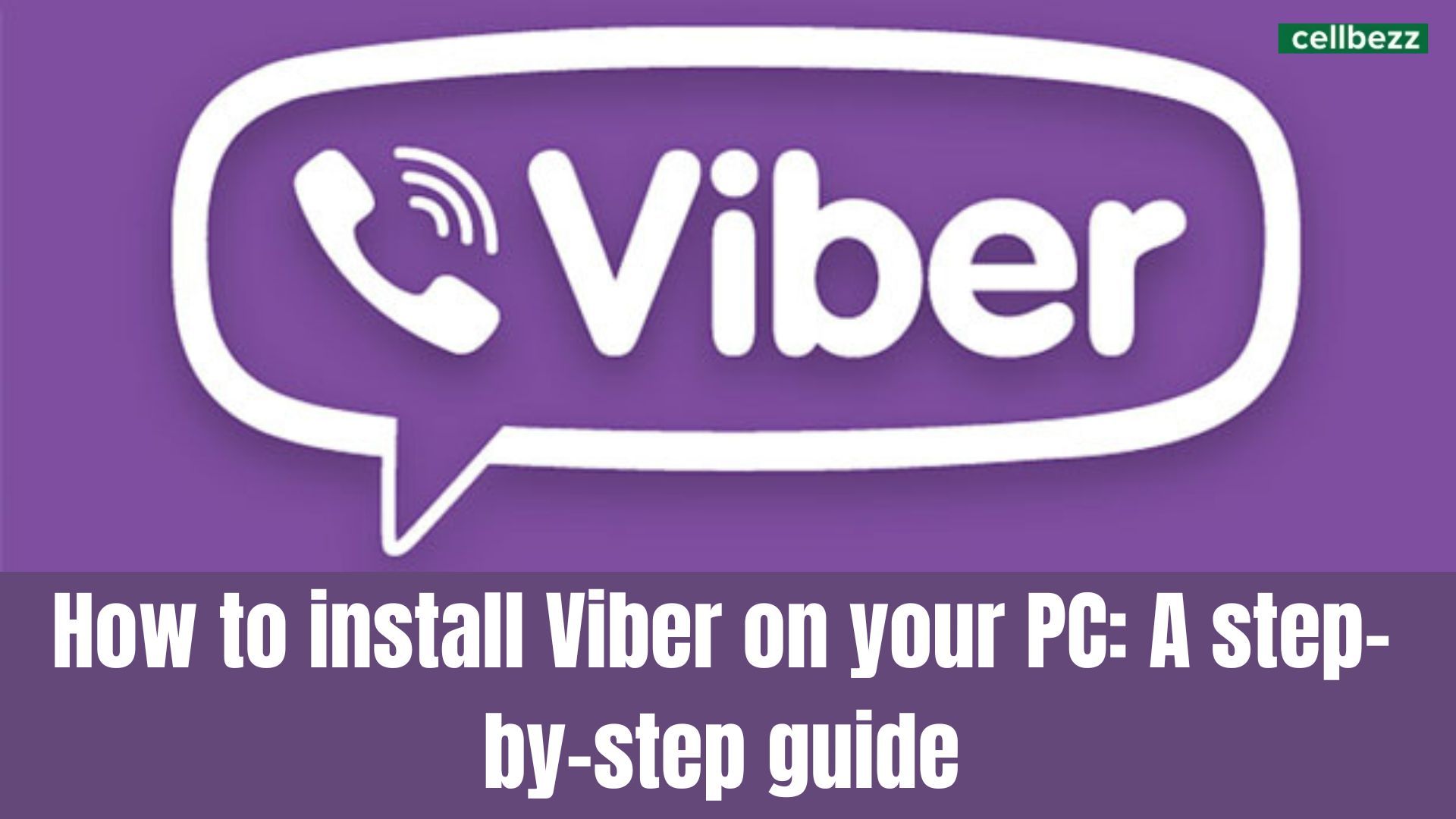
Viber is a popular messaging app that allows you to make free calls, send messages, and share files with other Viber users. While Viber is primarily designed for mobile devices, it is also possible to install and use it on your PC. In this article, we will walk you through the process of installing Viber on your PC.
How to install Viber on your PC
Step 1: Download Viber for Windows
The first step is to download the Viber app for Windows. You can download it from the official Viber website. Go to the Viber website and click on the "Get Viber" button. You will be prompted to download the Viber setup file. Save the setup file to your PC.
Step 2: Install Viber on your PC
Once you have downloaded the Viber setup file, double-click on it to begin the installation process. Follow the on-screen instructions to install Viber on your PC. You may be asked to select the language, agree to the terms and conditions, and choose the installation directory.
Step 3: Launch Viber and set up your account
After the installation is complete, launch the Viber app on your PC. You will be prompted to set up your account. If you already have a Viber account, you can sign in using your phone number. If you don't have a Viber account, you can create a new account by entering your phone number and verifying it using a verification code that will be sent to your phone.
Step 4: Sync your contacts
Once you have set up your account, you can sync your contacts with Viber. This will allow you to see which of your contacts are already using Viber. To sync your contacts, click on the "Contacts" tab and then click on the "Sync contacts" button. Viber will automatically scan your contacts and add any Viber users to your Viber contact list.
Step 5: Start using Viber on your PC
Now that you have installed Viber on your PC and set up your account, you can start using Viber to make free calls, send messages, and share files with other Viber users. To start a chat with a contact, simply click on their name in your contact list. To make a call, click on the phone icon next to their name. You can also create group chats by clicking on the "New group" button.
In conclusion, installing Viber on your PC is a simple process that can be completed in just a few steps. By following the steps outlined in this article, you can enjoy all the features of Viber on your PC and stay connected with your friends and family.
