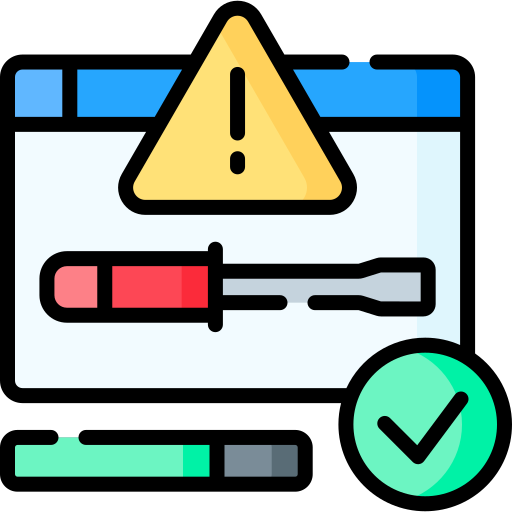How to Reset Your Samsung Galaxy A34 Android Device to Factory Settings
Step 1: Back Up Your Data
Before resetting your Samsung Galaxy A34 device:
Back up any important data, such as contacts, photos, and documents, to a safe location.
You can use cloud storage services or connect your device to a computer to transfer the files.
Step 2: Access Device Settings
To reset your Samsung Galaxy A34 device:
Go to the device settings and find the "System" or "Backup & Reset" section.
Tap on "Factory Data Reset" or a similar option.
Step 3: Perform Factory Reset
To initiate the factory reset process:
Read the information displayed on the screen regarding the consequences of resetting your device.
If you are ready to proceed, tap on "Reset" or "Erase All Data" to begin the process.
Confirm your selection when prompted.
Step 4: Wait for the Reset to Complete
The reset process may take a few minutes to complete.
Do not interrupt the process or turn off your device during this time.
Your Samsung Galaxy A34 device will restart automatically once the reset is finished.
Step 5: Set Up Your Device
After the factory reset:
Follow the on-screen instructions to set up your device as if it were new.
Restore your backed-up data and customize the settings to your preferences.
Congratulations! You have learned how to reset your Samsung Galaxy A34 Android device to factory settings. Please note that performing a factory reset will erase all data and settings on your device. Make sure to back up your important data before proceeding. Additionally, specific options and steps may vary depending on the device manufacturer and Android version. Refer to the user manual or official documentation specific to your device for accurate and model-specific instructions.