10 Ways To Fix MMS Issues On Android
Resolve MMS issues on Android with effective troubleshooting tips, ensuring seamless multimedia messaging and
Multimedia Messaging Service (MMS) is a popular way of sending multimedia messages over text. However, MMS issues on Android phones can be frustrating. If you can't send or receive MMS messages, there are several things you can do to fix the issue.
Questions & Answers
Q: What are common MMS issues on Android devices?
A: Common issues include MMS not sending or receiving, download problems, or media not displaying correctly.
Q: What should I do if MMS messages are not sending?
A: Ensure mobile data or Wi-Fi is enabled, verify your APN settings, and try sending the MMS again.
Q: How can I fix MMS messages that won't download?
A: Check your network connection, clear messaging app cache, and ensure sufficient storage space.
Q: What if my Android device is not receiving MMS messages?
A: Verify mobile data or Wi-Fi, restart your device, and check your messaging app's settings.
Q: Can MMS issues be related to incorrect APN settings?
A: Yes, make sure your Access Point Name (APN) settings match your mobile carrier's requirements.
Q: How can I ensure media in MMS messages displays correctly?
A: Ensure you have the right media player and viewer apps installed for different file types.
Q: Can outdated software lead to MMS issues?
A: Yes, update your Android device and messaging app to resolve potential software-related issues.
Q: Can third-party apps interfere with MMS functionality?
A: Uninstall or disable any third-party apps that may be conflicting with your messaging app.
Q: What are some preventive measures for future MMS issues?
A: Keep your device and apps updated, maintain correct settings, and avoid unreliable third-party apps.
Common Reasons Behind MMS Issues On Android
Network Issues
One of the most common causes of MMS issues on Android phones is network-related problems. The MMS messages require a network connection to send and receive. If the network connection is weak, the MMS messages may not be sent or received correctly. In some cases, the MMS messages may get stuck in the outbox, and the recipient may not receive them.
Mobile Data Issues
MMS messages require mobile data to be enabled on the Android phone. If the mobile data is turned off or restricted, MMS messages may not be sent or received correctly. Therefore, it's essential to ensure that mobile data is enabled on the Android phone to avoid MMS issues.

Wi-Fi Issues
Sometimes, Android phones may have issues sending or receiving MMS messages while connected to Wi-Fi. This issue may occur due to the Wi-Fi network's firewall settings or restrictions on the mobile network. If you're experiencing MMS issues while connected to Wi-Fi, try disabling Wi-Fi and using mobile data to send or receive MMS messages.

Roaming Issues
If you're traveling abroad and experiencing MMS issues, it may be due to roaming restrictions. Some carriers may restrict MMS messaging while roaming to avoid high charges. If you're experiencing MMS issues while roaming, try contacting your carrier's customer support to enable MMS messaging while roaming.
Restricted Data Access
In some cases, Android phones may restrict data access to specific apps. If MMS messages are not working on your Android phone, it's essential to check if the MMS app has unrestricted data access. To check this, go to the "Network & Internet" settings or "Connections" and select "Data usage." Then, select the MMS app and ensure that it has unrestricted data access.

How To Fix MMS Issues On Android
Turn on Mobile Data
One of the most common reasons for MMS issues on Android is restricted mobile data usage. To fix this, users should ensure the mobile data option is enabled on their devices. MMS utilizes the mobile data connection to send and receive multimedia messages.
Restart your phone
Sometimes, simply restarting your phone can fix MMS issues. To restart your phone, press and hold the power button until the power menu appears, then select "Restart" or "Reboot."
Force close the messaging app
If your messaging app is not working correctly, force closing it may help. To force close an app, go to "Settings," then "Apps," find your messaging app, and select "Force Stop."

Reset Network Settings
If turning on mobile data does not resolve the issue, the user can try resetting the network settings. This can be done by going to Settings > General Management > Reset on their Android device. From there, they can select Reset network settings and enter their screen unlock PIN or password to proceed.

Check APN Settings
Users can also check their Access Point Name (APN) settings to ensure they are correctly configured. APN settings are responsible for connecting the device to the mobile network. If these settings are incorrect, MMS messages may not be sent or received correctly.
Reset APN settings
APN settings are used to connect your phone to your carrier's network. If your APN settings are incorrect, you may not be able to send or receive MMS messages. To reset your APN settings, go to "Settings," then "Network & Internet," then "Mobile network," then "Advanced," then "Access Point Names," and select "Reset to default."

Clear Cache and Data
Clearing the cache and data of the messaging app can also resolve MMS issues on Android. This can be done by going to Settings > Apps > Messaging > Storage on the device. From there, the user can select Clear cache and Clear data.

Update the Messaging App
If none of the above fixes work, users can try updating the messaging app on their Android device. An outdated messaging app can cause MMS issues. Users can check for updates by going to the Google Play Store and selecting My Apps & games.
Update the Software
Bugs can cause MMS issues on Android devices. They can prevent MMS messages from being sent or received or cause them to be delayed. One way to deal with bugs is to update the Android operating system. This can fix bugs that the manufacturer has identified. Users should check for updates regularly and install them as soon as they become available. Go to Settings > System > Software Update and tap Download and Install.

Factory reset your phone
If none of the above solutions work, you may need to factory reset your phone. This will erase all data from your phone, so back up your important files before proceeding. To factory reset your phone, go to "Settings," then "System," then "Reset options," and select "Erase all data (factory reset)."
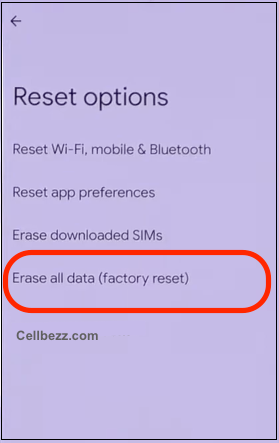
Dealing with MMS in Group Chats and Picture Messages
Regarding MMS, group chats and picture messages can be a bit trickier to handle. In group chats, MMS messages are sent to multiple recipients at once, which can lead to issues if any recipients have a poor or unreliable data connection. This can result in delayed or failed message delivery.
To avoid these issues, it is recommended to limit the number of recipients in group chats. This can help ensure that messages are delivered promptly and without error. Additionally, it is essential to ensure that all recipients have a stable data connection before sending any MMS messages.
When it comes to picture messages, some Android devices may not automatically download MMS messages containing pictures or other media. This can be frustrating for users who are expecting to receive these messages. To enable the auto-download of MMS messages, users can go to their messaging app settings and enable the option to download MMS messages automatically.

In some cases, users may experience issues receiving MMS messages altogether. This can be caused by various factors, including poor signal strength, network congestion, or device compatibility issues. To troubleshoot these issues, users can try the following:
- Ensure that their device has a stable data connection.
- Check their messaging app settings to ensure that MMS messaging is enabled.
- Restart their device to refresh the network connection.
- Contact their carrier to ensure their account is configured correctly for MMS messaging.
By following these tips and troubleshooting steps, users can help ensure they can send and receive MMS messages without issue, even in group chats and picture messages.
