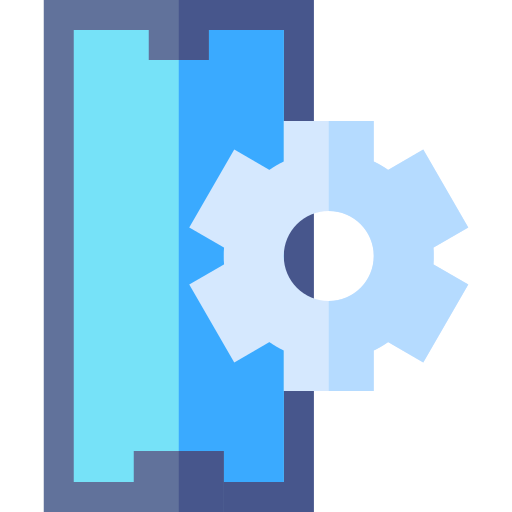How to Perform Initial Device Setup on your BlackBerry Motion Android Device
Step 1: Power On the Device
Press and hold the power button until the device powers on.
Step 2: Select Language
Choose your preferred language from the list of available options.
Step 3: Set Up Wi-Fi Connection on your BlackBerry Motion
Tap on "Wi-Fi settings" or a similar option.
Select your Wi-Fi network from the list and enter the password if required.
Once connected, tap "Next" or a similar option.
Step 4: Sign in with Google Account
Tap on "Sign in with Google" or a similar option.
Enter your Google account credentials (or create a new account if needed).
Follow the on-screen prompts to complete the sign-in process.
Step 5: Accept Terms and Conditions
Read and review the terms and conditions presented on the screen.
Tap on "Agree" or a similar option to proceed.
Step 6: Customize Additional Settings (Optional)
Customize additional settings, such as date and time, display brightness, or location services, based on your preferences.
Follow the on-screen instructions to make your selections.
Step 7: Set Up Device Security (Optional)
Choose a screen lock method, such as PIN, pattern, password, or biometric authentication (if available).
Follow the on-screen instructions to set up and confirm your chosen screen lock.
Step 8: Explore the User Interface
Take some time to familiarize yourself with the device's user interface, including the home screen, app drawer, and navigation gestures.
Swipe left or right to access different home screen pages or swipe up to view recent apps.
Congratulations! You have completed the initial device setup for your BlackBerry Motion Android device. Please note that specific options and steps may vary depending on the device manufacturer and Android version. Refer to the user manual or official documentation specific to your device for accurate and model-specific instructions.
Get your stories delivered
Only important news and updates. Never spam.