SIM Card Not Detected On Android - How To Fix It
SIM Card Not Detected: Troubleshooting Tips and Solutions SIM card not detected errors can be frustrating and
SIM card not detected errors can be frustrating and prevent you from using your phone to its full potential. There are several reasons why your phone may not be detecting your SIM card, including issues with the SIM card itself, the SIM card tray, or the phone's software.
One common reason for a SIM card not being detected is an incorrectly inserted SIM card. It's important to double-check that the SIM card is inserted in the correct orientation and that the SIM card tray is properly closed. Additionally, a damaged or faulty SIM card can also cause issues with detection. In this case, it may be necessary to replace the SIM card entirely.
Another potential cause of SIM card not detected errors is an issue with the phone's software. This can range from outdated software to corrupted data. In some cases, a simple reboot of the phone can resolve the issue. However, if the problem persists, it may be necessary to perform a factory reset or seek assistance from a professional.
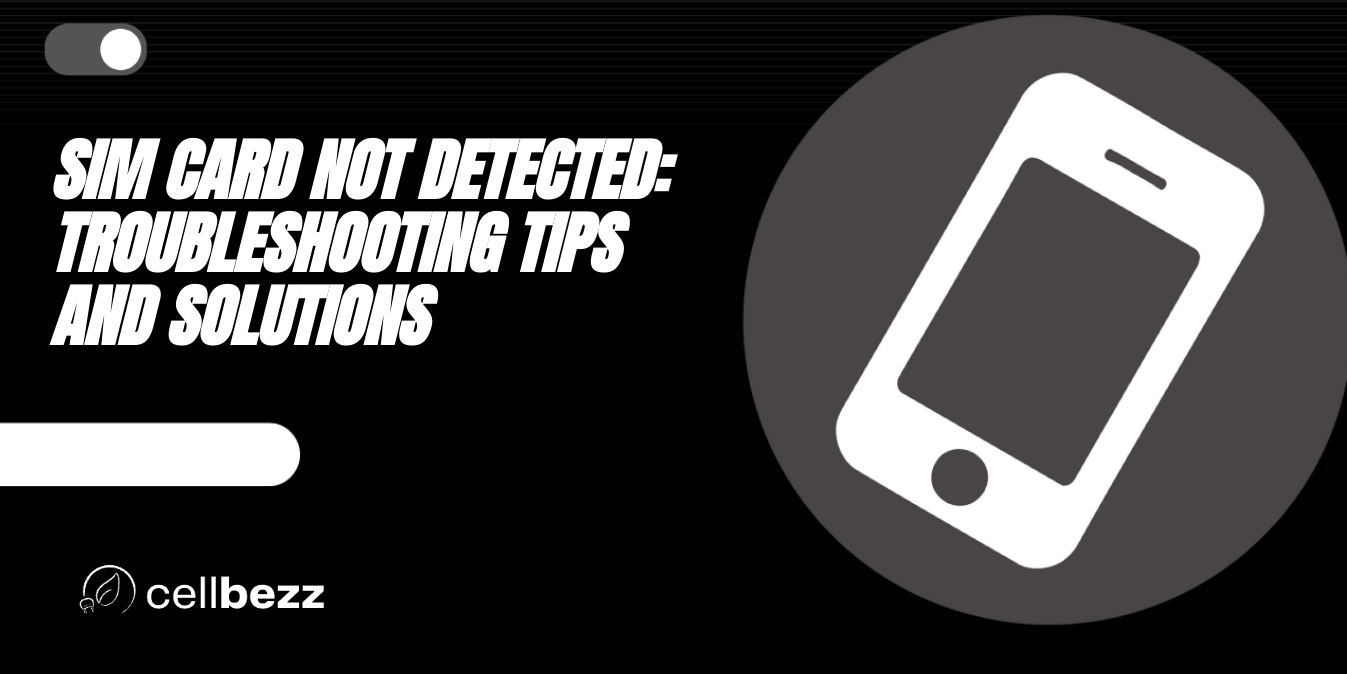
Basic Troubleshooting Steps
If your phone is showing a "SIM card not detected" error, don't worry. There are some basic troubleshooting steps you can take to fix the issue. Here are three things you can try:
Restart Your Phone
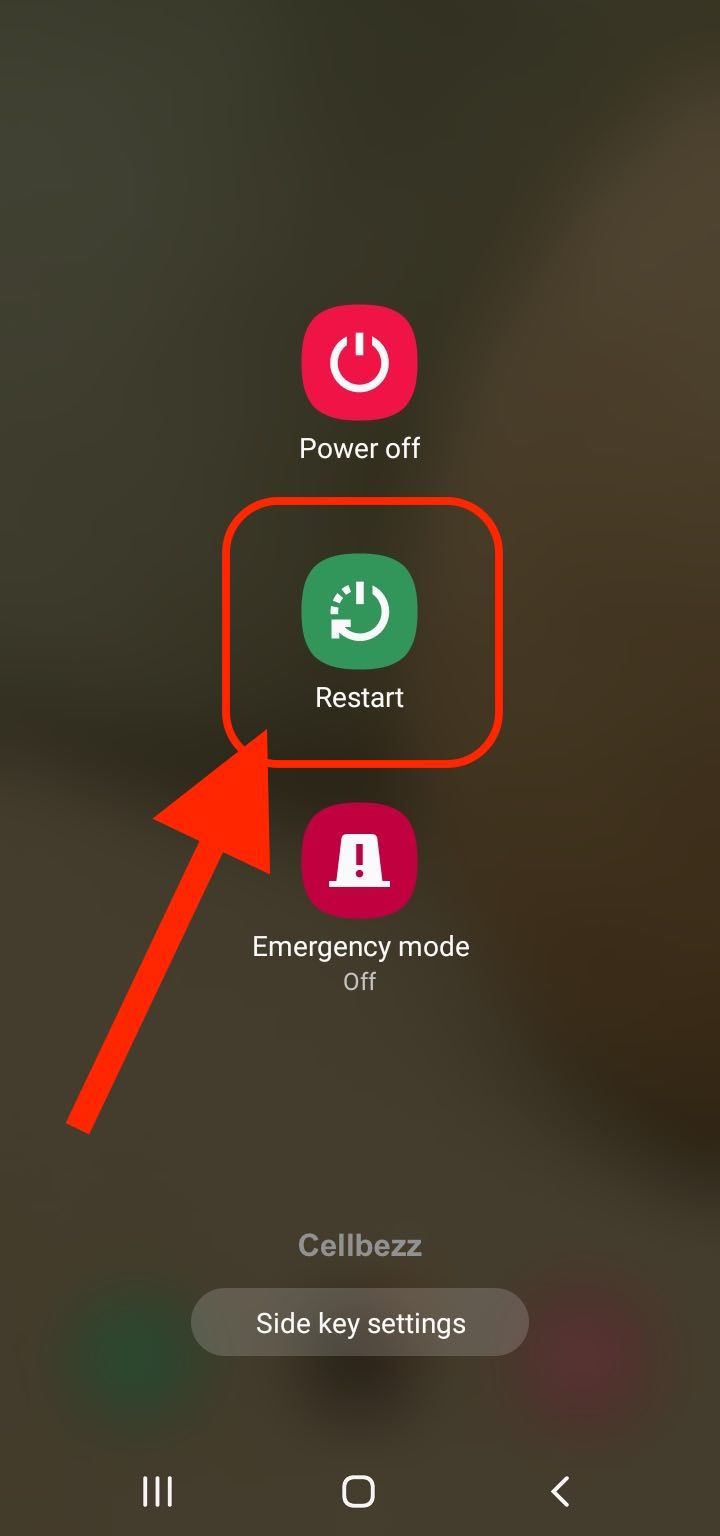
The first thing you should try is restarting your phone. Sometimes, a simple restart can fix the issue. Press and hold the power button on your phone until the power menu appears. Tap on "Restart" or "Reboot" and wait for your phone to restart. Once your phone has restarted, check if your SIM card is detected.
Check Your SIM Card Tray
The next thing you should check is your SIM card tray. Make sure your SIM card is inserted correctly and securely in the tray. If your SIM card is not inserted correctly, your phone may not detect it. You can also try removing your SIM card and cleaning the tray with a soft, dry cloth. Once you've cleaned the tray, reinsert your SIM card and check if your phone detects it.
Try Another SIM Card

If your SIM card is still not detected, you can try inserting another SIM card into your phone. If the new SIM card is detected, the issue may be with your original SIM card. You can try contacting your carrier to get a new SIM card. If the new SIM card is also not detected, the issue may be with your phone. You can try contacting your phone manufacturer or taking your phone to a repair shop.
In summary, if your phone is showing a "SIM card not detected" error, you can try restarting your phone, checking your SIM card tray, or trying another SIM card. These are basic troubleshooting steps that can help fix the issue.
Check Network Settings
If your SIM card is not being detected, it could be due to network settings. Here are some steps to check network settings on Android and iPhone.
Check Network Settings on Android
- Go to Settings on your Android device.
- Select Network & Internet.
- Tap on SIM cards.
- Ensure that the SIM card is enabled by checking that the slider is in the blue position.
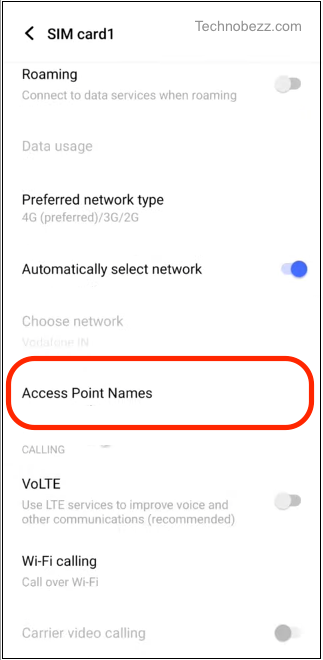
- Verify that the correct network operator is selected.
- Check that the access point names (APN) are correct for your carrier. You may need to contact your carrier to confirm the correct APN settings.
Software Issues
If you have already checked your SIM card and it seems to be fine, the issue could be related to software. Here are a few things you can try to fix the problem:
Check for Software Update
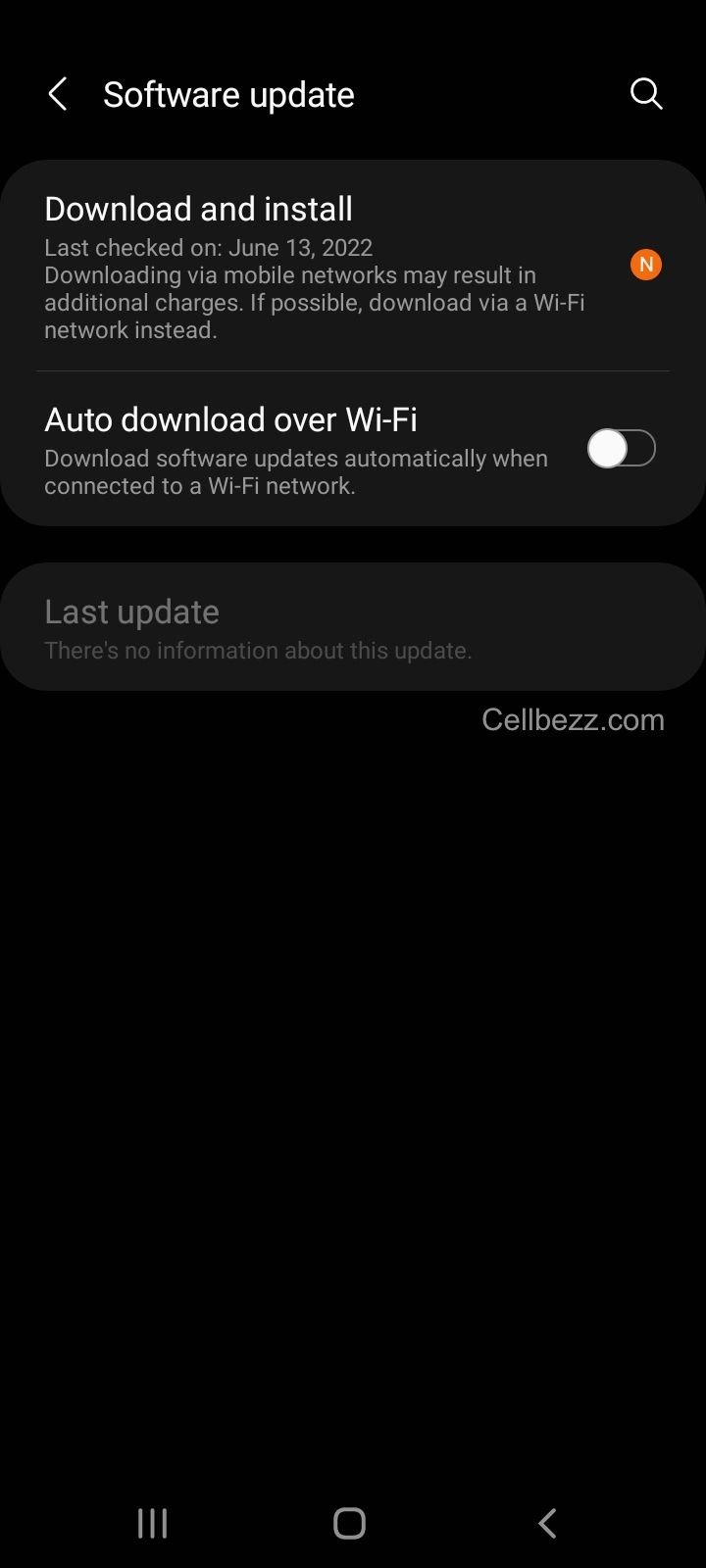
Make sure your phone's software is up to date. Sometimes, outdated software can cause issues with the SIM card. To check for updates, go to your phone's Settings app, then select "System" or "Software Update." If an update is available, follow the prompts to download and install it.
Reset Network Settings
Resetting your network settings can also help fix SIM card detection issues. This will erase all saved Wi-Fi networks and passwords, as well as any cellular network settings. To reset your network settings, go to Settings > System > Reset options > Reset Wi-Fi, mobile & Bluetooth.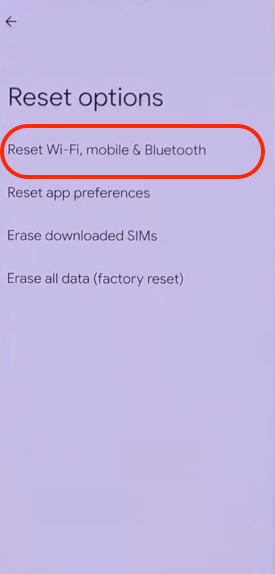
Factory Reset
If the above steps do not work, you can try a factory reset. This will erase all data on your phone, so make sure to back up any important files before proceeding. To factory reset your phone, go to Settings > System > Reset options > Erase all data (factory reset).
It is important to note that a factory reset should be considered a last resort, as it can be time-consuming and may not always fix the issue.
Update Carrier Settings
If you are still having issues after trying the above steps, you may need to update your carrier settings. This can be done by contacting your carrier and asking them to send an over-the-air update to your phone.
In some cases, the issue may be related to the carrier's network rather than your phone's software. In this case, contacting your carrier's customer support may be the best option.
Overall, software issues can sometimes cause SIM card detection problems. By checking for software updates, resetting your network settings, and performing a factory reset if necessary, you may be able to fix the issue.
Physical Damage
If your phone is displaying the "SIM card not detected" error, physical damage to the SIM card or the SIM tray might be the cause. Here are some steps you can take to check for physical damage and resolve the issue.
Check for Physical Damage
The first thing to do is to check the SIM card for any visible physical damage. If the SIM card appears to be fine, then check the SIM tray for any damage. A bent or damaged SIM tray can prevent the SIM card from being detected. If the SIM tray is damaged, it will need to be replaced.
Remove Back Cover and SIM Tray

To check the SIM tray, you will need to remove the back cover of your phone. The process for removing the back cover will vary depending on the make and model of your phone. Refer to the manufacturer's instructions for guidance.
Once you have removed the back cover, locate the SIM tray. Depending on the make and model of your phone, the SIM tray may be located on the side of the phone or under the battery. Carefully remove the SIM tray and inspect it for any visible damage.
If the SIM tray appears to be fine, reinsert it into the phone and replace the back cover. Power on your phone and check if the SIM card is detected. If the SIM card is still not detected, you may need to replace the SIM card or contact your service provider for further assistance.
In conclusion, physical damage to the SIM card or SIM tray can cause the "SIM card not detected" error. By checking for physical damage and replacing damaged components, you can resolve the issue and get your phone back up and running.
Third-Party Apps
If your SIM card is not being detected, one of the reasons could be a third-party app that is causing a conflict with your phone's SIM card. Here are some steps you can take to check if third-party apps are causing the problem and how to boot your phone in Safe Mode.
Check Third-Party Apps
To check if third-party apps are causing the SIM card not detected error, follow these steps:
- Go to your phone's Settings.
- Tap on "Apps", "Apps & notifications" or "Application Manager."
- Look for any recently installed apps that might be causing the problem.
- Once you have identified the app, try uninstalling it and see if the SIM card is detected.
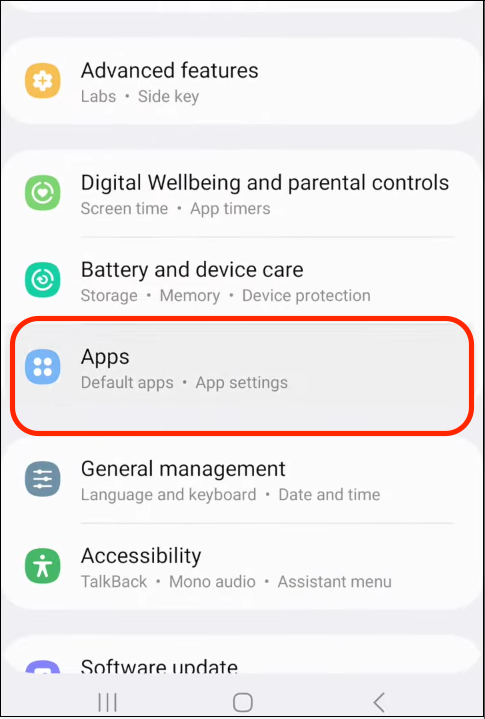
If you are unable to identify the problematic app, you can try uninstalling all the recently installed apps. If this resolves the issue, try reinstalling the apps one by one to identify the culprit.
Boot in Safe Mode
Booting your phone in Safe Mode will disable all third-party apps and only allow the phone's default apps to run. This will help you determine if the SIM card not detected error is caused by a third-party app. Here are the steps to boot your phone in Safe Mode:
- Press and hold the power button until the "Power off" option appears.
- Tap and hold the "Power off" option until the "Reboot to Safe Mode" option appears.
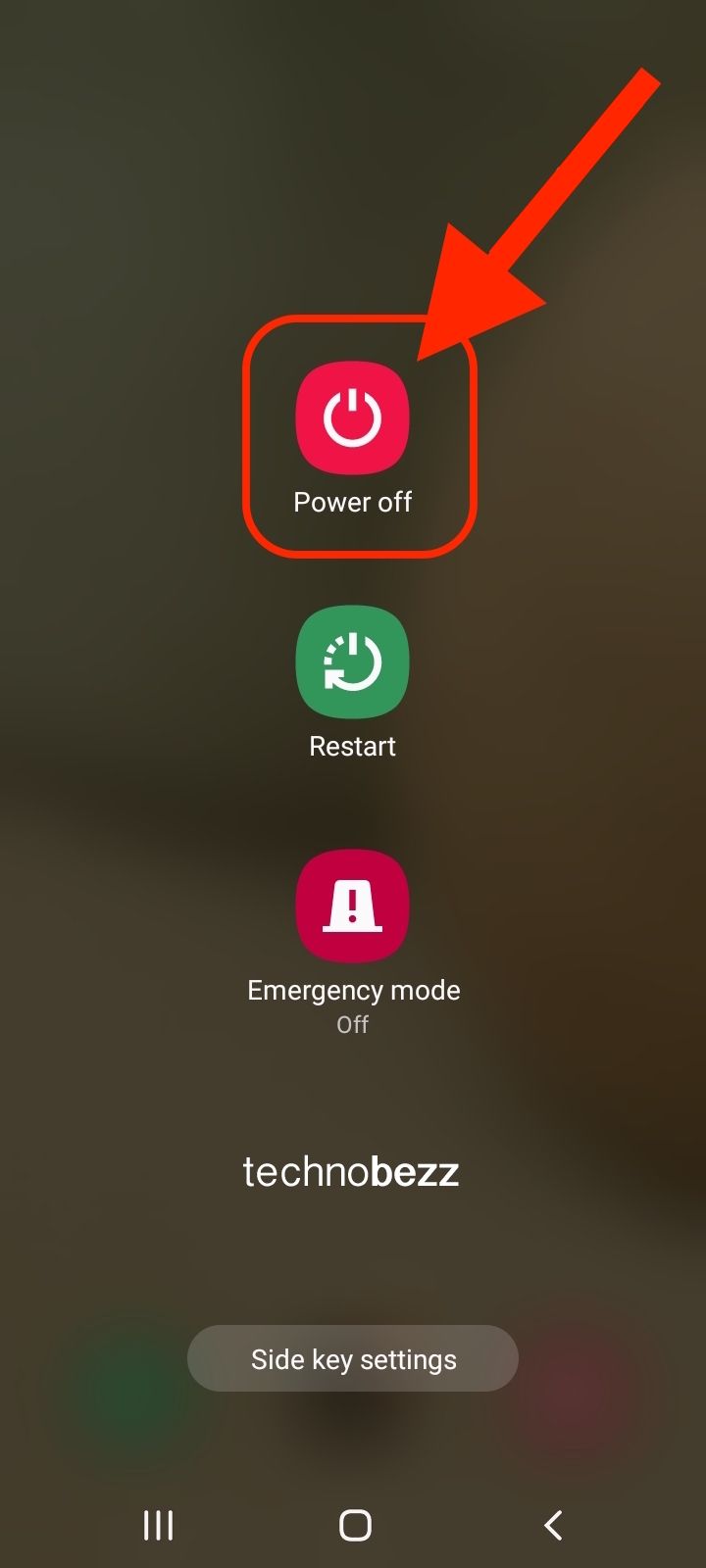
- Tap "OK" to confirm.
Your phone will now reboot in Safe Mode. Check if the SIM card is detected in Safe Mode. If it is, then a third-party app is causing the issue. You can then proceed to uninstall the problematic app.
In conclusion, third-party apps can sometimes cause conflicts with your phone's SIM card, resulting in the SIM card not detected error. By checking for problematic apps and booting your phone in Safe Mode, you can identify and fix the issue.
Contact Customer Service
If you have tried all the troubleshooting steps and your SIM card is still not detected, it may be time to contact customer service. Here are a few ways to get in touch with the relevant customer service teams.
Contact Your Service Provider
The first step is to contact your service provider. They will be able to check if there is an issue with your account or SIM card. You can usually find their contact information on their website or on your bill. When you contact them, make sure you have your account information and phone number ready.
Contact Samsung Members
If you have a Samsung phone, you can also try contacting Samsung Members. This is a support app that comes pre-installed on most Samsung phones. You can use it to chat with a support representative, or you can schedule a call back. To access Samsung Members, go to your app drawer and look for the app with the Samsung logo.
Conclusion
In conclusion, a SIM card not being detected can be a frustrating issue for any smartphone user. However, there are several ways to troubleshoot and fix the problem.
Firstly, ensure that the SIM card is properly inserted into the phone's SIM tray. If the SIM card is correctly inserted, check if it is enabled in the phone's settings. If it is not enabled, turn it on and check if the SIM card is detected.
If the SIM card is still not detected, try restarting the phone. Sometimes, a simple restart can fix the issue. If restarting the phone does not work, try removing the SIM card and inserting it into another phone to see if it is a problem with the SIM card itself.
Another troubleshooting step is to clean the SIM card and SIM tray. Dust and debris can accumulate over time, causing issues with the SIM card's detection. Use a soft, dry cloth to gently clean both the SIM card and tray.
If none of these troubleshooting steps work, it may be time to contact your network service provider or phone manufacturer for further assistance. They may be able to provide additional support or replace the SIM card or phone if necessary.
Overall, with a little bit of troubleshooting and patience, a SIM card not being detected can be resolved quickly and easily.
